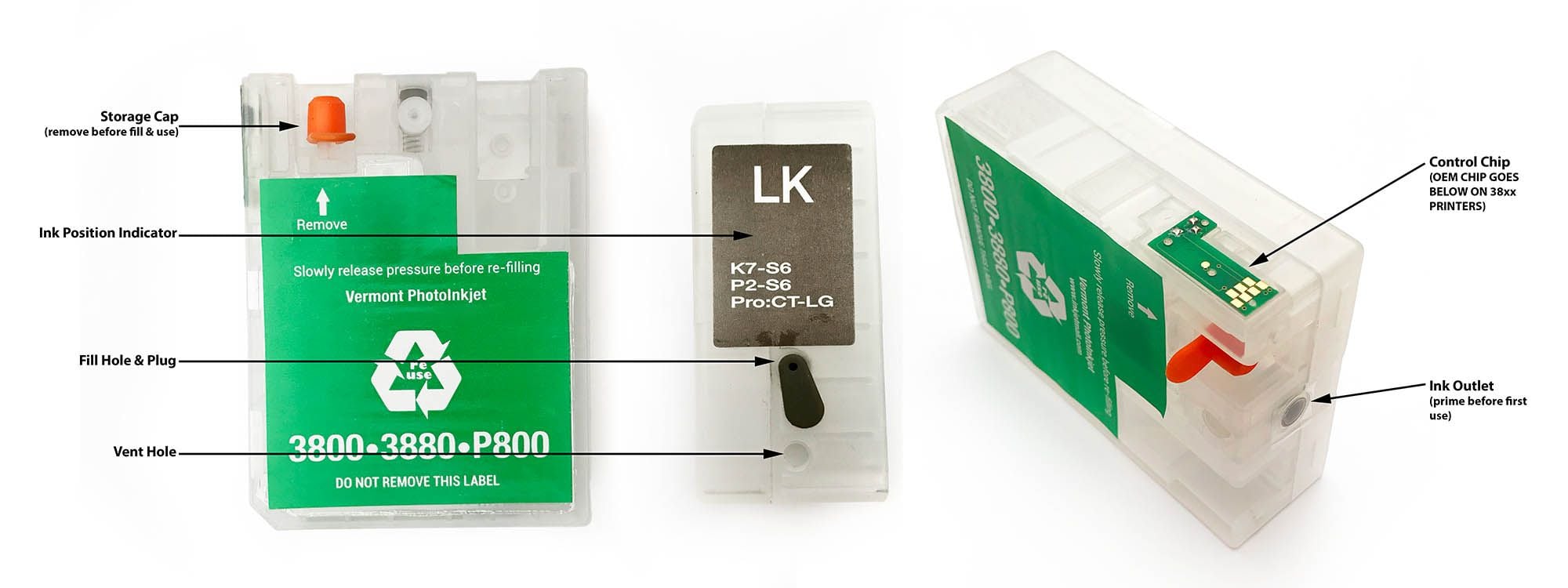3800 and 3880 Refillable Cartridge Instructions
Go here for P800 Instructions
Please read these instructions thoroughly before attempting to fill, refill or use refillable cartridges in your Epson Pro 3800 or 3880 printer. This model refillable cartridge can be installed one at a time as your Epson carts empty, or as a complete set in the 3800 and 3880 printers. NOTE: ink level tracking is NOT accurate with these cartridges in the 3800 / 3880. Ink levels must be monitored visually to avoid running empty.
-
The use of OEM chips is required for use with Epson 3800 and 3880 printers.
-
Make sure your hands are clean and dry before handling cartridge chips. Oils and electrical shock or static can damage chips.
-
The instructions below describe how to fill and use refillable cartridges, in general terms.
Video Instructions (skip to view the written ones):
New Cartridge Instructions:
Before beginning, you should have one or more refillable carts, 60ml slip-tip syringe, blunt tip needle and plastic priming tip. These cartridges must have an Epson chip attached under the large auto reset chip to be recognized by the printer (see step 3 below). If you need additional chips, they can be purchased from Inkjetmall, but you will need to wait to complete the installation until you have chips. Do NOT install carts without chips attached or you could damage the printer’s chip sensors.
If this is a new Pro 3800 or 3880 printer, please test your printer first! It is possible to receive a new printer that has one or more misfiring nozzles or some other defect. Make sure to run nozzle checks and perform some print tests to carefully examine print quality. Look for striations or thin lines in the images, which if all nozzles are firing, may indicate head alignment problems. This test will insure that you are installing the Pro 3800 or 3880 refillable carts in a printer which is in top working condition. Failure to test your printer first, may waste time and ink chasing down problems that are related to printer quality.
Installing chips on cartridges:
Each refillable cartridge comes with a large auto reset chip attached. This must have a corresponding color position Epson chip positioned underneath it before installing into a printer. To do this, gently pry the plastic base holding the large chip off the cartridge as shown below/left. Place the matching color position Epson chip in the chip area with gold contacts facing the front of the cart as shown below/right. Then, carefully snap the large chip with plastic base back into position making sure it sits flat on the cartridge. Press straight down on the chip with your clean/dry thumb to ensure it’s properly seated for a good connection between the two chips. It is important not to insert the cartridge into your printer if the controller chip is not flat on the cartridge or it can damage the printer's chip reader.
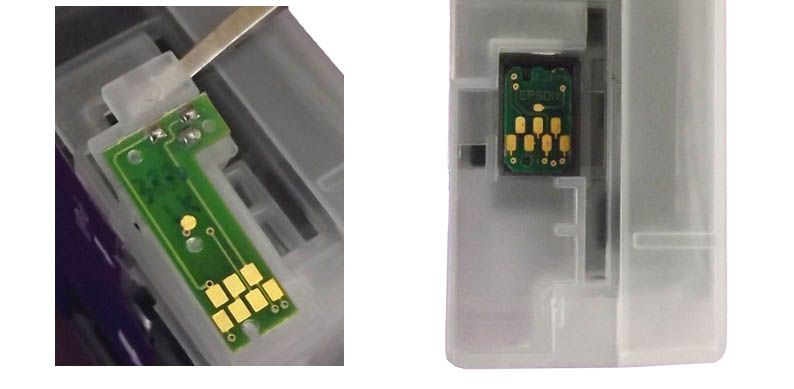
Filling cartridges with ink:
Each cartridge has a colored rubber plug with pull tab on the back side- this is the ink fill hole. Place a cartridge upright with fill hole up, then remove the plug. Always shake ink bottles before filling or refilling cartridges to ensure pigment is in suspension for consistent output. Check to make sure the ink bottle and cartridge color position match before filling carts. Using a syringe with long blunt tip needle attached, draw 60ml of ink into the syringe and inject into the cartridge, then draw and inject another 10ml. (70ml fills the cartridge). Do NOT overfill cartridges. There MUST be a small air gap at the top of the cartridge for proper function.
Prime cartridge with ink:
After filling a cartridge with ink and reinserting the fill hole plug, place the cartridge upright as shown below. With priming tip attached to the slip-tip syringe, insert the priming tip straight into the exit valve to depress the spring and open the valve (the priming tip must be pushed thru the plastic membrane covering the exit valve- do NOT remove the plastic membrane). Pull the syringe plunger to fill the exit channel & valve until a few drops of ink enter the syringe. When ink starts flowing into the syringe, pull the syringe and priming tip straight out of the cartridge, which will close and seal the exit valve. The cart is primed and ready to be installed into your printer. Syringes and blunt needles can be rinsed with water and air dried for future use.
NOTE: If your cart has an orange plug over the air inlet point, REMOVE it before priming or installing the cartridge.

NOTE: Unprimed cartridges will not have ink in the exit channel, indicated by arrows in the photo below/left. The photo below/right shows a primed cartridge with ink in both chambers. The circle and rectangle chambers marked below MUST be at least 1/2 filled with ink for proper ink flow.
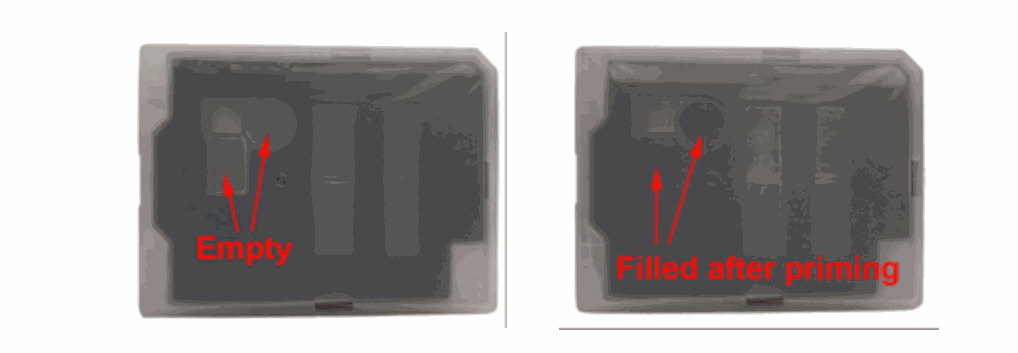
Installing cartridges in the printer:
Open the cartridge bay door, remove Epson cartridge(s) and install refillable cart(s) into printer, then close the cartridge bay door. The printer should now pressurize carts. When it stops, the green power light should be on and “ready” displayed on the printer LCD panel. If you see a red light or cartridge error on the LCD at this point, one or more chips has not been recognized or seated correctly. If this is the case, open the cartridge bay door, make sure the auto reset chip is firmly pushed down for a good connection with the Epson chip below, then reinsert firmly into the printer.
If you install or replace one cartridge at a time, print a nozzle check to make sure all positions are fully printing. If there are missing nozzles or positions at this time, let the printer sit for 1-3 hours then do 1-2 regular cleaning cycles before printing another nozzle check. NOTE: If installing Piezography inks, do 3 Power Clean Cycles or an Initial Fill Cycle after installing carts to purge color ink and get Piezography ink from carts to the print head. Print a nozzle check to make sure all positions are fully printing, then print a test gradient and examine it for color staining. Yellow, which is the worst for color staining, will show up in the highlights. If color staining is present, do another Power Clean Cycle or a few regular cleaning cycles. Follow this by printing another gradient to make sure color is gone before printing images.
Refilling Instructions:
Ink level shown on the printer’s LCD panel and the Epson Status Monitor will NOT be accurate with these refillable carts, so ink level must be monitored visually. The cartridge chips automatically reset themselves frequently, so ink levels will always read full or almost full.
On the 3800 and 3880 printers you should refill cartridges before ink level reaches 1/2” from the bottom for proper ink flow and to avoid running a cartridge empty. As long as the circle and rectangle chambers indicated above are at least 1/2 filled with ink, the cartridge does not need to be re-primed. If the chambers are low or empty, the cartridge must be re-primed to refill the exit channel with ink.
To refill cartridges- place cartridge fill hole up, then remove the fill hole plug and inject ink using the syringe with blunt tip needle attached. Do NOT overfill cartridges. You MUST allow for a small air gap at the top for proper function. Always shake ink bottles before filling or refilling cartridges to ensure pigment is in suspension. For consistent output, always confirm that the ink bottle and cartridge color position match before filling or refilling.
Initial Fill Procedure for 3800/3880 printer:
**NOTE: 3-4 Power Clean Cycles can be done thru the printer's control panel, which is equivalent of doing 1 Initial Fill Cycle**
To do a Power Clean Cycle, push the Menu button on the printer, scroll down to select Maintenance, then scroll down to select Power Clean, then push the center circle button to start the cycle. NOTE: Power Clean Cycles will only flush the black ink channel that the printer is currently in the mode of (where as the Initial Fill will purge ALL channels at once, including both blacks)
1. Purchase and download the Adjustment/Service Program specific for your printer model from www.2manuals.com
(NOTE: Adjustment Programs are only PC compatible)
2. Open the Adjustment/Service Program, and select "Ink Charge" or "Ink Eject and Initial Charge".
3. When complete, close the program.
For Piezography Users:
Please go to the top menu item labeled "Support" got to "Piezography Instructions" and click on your printer under the "Conversions" heading.
Troubleshooting & Helpful Information:
Pigment ink settles if not regularly agitated.
To keep the ink printing at full density, gently shake the cartridges every 1-2 weeks to keep the pigment in solution. If the printer is not used for two weeks or more, shake the ink cartridges then do 3-4 cleaning cycles. This will purge the settled ink from the printer’s internal ink lines and fill with ink from the shaken cartridges. It is NOT good to leave pigment ink installed in a printer that will sit unused for an extended time. Use PiezoFlush for that.
Use the printer on a regular basis for best function.
To keep ink moving thru the ink lines and the head moist, print a small image or do a cleaning cycle every week if the printer is not used regularly. It is NOT recommended to leave pigment ink installed in a printer that will not be used for several months at a time- see below for additional information on flushing and storing your printer.
Long term storage of printer.
If you do not plan to use a printer for an extended period of time, it is best to remove ink cartridges, install a set of flush cartridges and flush ink from the print head by doing 5-6 cleaning cycles, before turning it off for safe storage. Store unused cartridges upright in a sealed plastic bag to avoid drying.
Can't remove my cartridge.
Simply hold down the lock lever for the cartridge slot while removing your cartridge. This keeps the lock fully away from the cart during removal.
Monitor and maintain humidity levels between 40-60% in the printing area.
This is Epson’s recommendation. Both low and high humidity can cause problems with the printer, ink and paper.
Cartridges unrecognized.
If your printer displays empty cartridge boxes on the LCD or other strange errors, the printer can be reset as follows. Open the cartridge bay door and unlock all nine carts, then slide out the waste ink tank and turn the printer power off for at least 3 minutes. When the printer is turned back on, the LCD will display “NO maintenance tank”. Slide the waste ink tank back into the printer and close the waste tank door. The LCD should now display “NO ink cartridge”. Push cartridges snugly into the printer from left to right (1 to 9), then lift up on the bottom/rear of all carts to ensure they are even. The LCD should now display “Cartridge door open”, close the cartridge bay door and the printer should pressurize cartridges then display “Ready” on the LCD panel.
Keep capping station clean to keep the print head clean and printing well.
Cleaning procedures can be found on the Inkjetmall technical support forum: https://community.inkjetmall.com/c/articles. Depending on frequency of printing, the capping station should be cleaned at least once a month to help keep the print head clean and working well.
ConeColor ICC profiles can be downloaded from inkjetmall.com.
Custom profiles can be made by InkjetMall if you wish to use a paper that has not already been profiled. ** If you continue having problems or have additional questions, please refer to our InkjetMall Support Forum, which contains lots of helpful information: https://community.inkjetmall.com