About Piezography Professional Edition Tools v2
Piezography Professional Edition v2 caps many years of building and studying Piezography curves at Cone Editions Press. This Tool perfects your Piezography system and works with every Piezography ink set available. This tool replaces all of the tools that are found in the original Piezography Professional Edition Toolset up to Version 1.4.
Calibrate (linearize) a curve for any given paper or printing condition with Piezography Professional. It works for both ink-on-paper prints and darkroom (PiezoDN) prints. Also build high-tech monochrome output ICCs with PPEv2. This tool does SO much more than just calibration. You can view the feature videos on this page.
Buying into PPE also gives you access to our Premium Piezography forum support. On this forum you get prompt and timely answers to your most complex questions from the people who invented many of the standard workflows in digital printing utilized world-wide.
Key Features (click to see):
Monochrome ICC Profile Creation
Dynamic L* Measurement Detection
Any # of Patches from 21 to 256
Special 512 and 700 Step Averaging
Variable Measurement Smoothing
Falses Detection & Manual Correction
Supported Spectrophotometers:
-
i1Pro v1
-
i1Pro v2
-
i1io v1
-
i1io v2
-
DTP70
-
DTP41-45
-
iSis v1 (and XL)
-
iSis v2 (and XL)
-
ColorMunki
-
DataColor SpyderPrint
-
Barbieri
-
Flatbed scanner
Requirements:
Windows or Mac, 3gb Ram, Excel 2011 or later, QuadtoneRIP, 4gb Hard Drive space, Internet connection, Spectrophotometer or other measurement device, Piezography Ink & Printer.
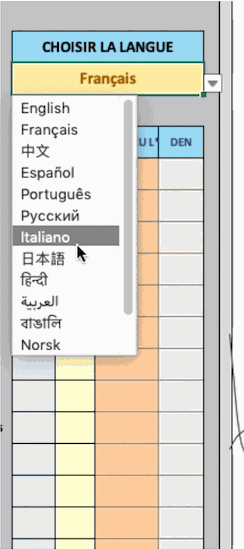
**The Language Translation in PPE is a work in progress. The current languages are all auto-translated by machine learning. French will be the first language to become fully hand-translated.
Languages with Initial Support:
-
English
-
Français
-
中文
-
Español
-
Português
-
Pусский
-
Italiano
-
日本語
-
हिन्दी
-
العربية
-
বাঙালি
-
Norsk
-
Język Polski
-
한국어
-
Deutsche
-
עברית
-
Bahasa Indonesia
-
Svenska
-
ไทย
-
Tiếng Việt
-
Українська
-
Ελληνικά
-
Suomalainen
-
Afrikaans
-
ਪੰਜਾਬੀ
-
Melayu
-
Türk
Piezography Curve Calibration Tutorial
In the video below we show the full calibration of a Piezography Pro curve from start to finish. This tool also works with PiezoDN (digital negative) curves. *PiezoDN curves are sold separately as part of the PiezoDN package which includes other PiezoDN-specific tools as well.
Piezography ICC Profiling Tutorial
The video below shows the Piezography ICC Profiler workflow in action. In this tutorial we build a new profile using the unique data supplied by the Piezography Professional export. The Piezography ICC Profiler is open source and the source code is available for download at https://piezography.com/source/piccc.zip. It will automatically create an ICC profile with a simple drag-and-drop of a .ti3 file. Note: the special data required to make this profiler work with purely monochrome targets is only created by the Piezography Professional software.
Dynamic L* Measurement Detection
With this tool you can simply copy and paste you exported CGATS data from whatever application you are using to measure with. The tool will find the Luminance column and read the data accordingly. Link to full (audio+video) tutorial coming soon
Any Number of Patches from 21 to 256
This tool will look at your measurements and immediately interpolate them up to 256. That way you don’t have to worry about measurement specific grayscale targets. Have a favorite target that is 150 patches? That will work fine. We recommend 256 to maximize quality however. This allows for flatbed scans of printed targets too! Note: The video below shows “RAW” measurement numbers with the Luminance (L*) data starting in A1. This is the more common way to import measurement data rather than relying on the tool to find the luminance data automatically. Link to full (audio+video) tutorial coming soon.
Special 512 and 700 Step Averaging Support
For devices that support small patch sizes (DTP70, iSis, i1io) we are including special 512 (256x2) and 700 (100x7) averaging targets that further increase measurement accuracy. The video below shows a 700step measured target being pasted into the tool. 700 step targets are great for the FIRST calibration of a new ink on paper if you think it will be wildly out of calibration to start. Link to full (audio+video) tutorial coming soon.
Variable Measurement Smoothing and Smooth Boosting
At the core of any good linearization solution is the ability to throw away false measurements (flickering of the spectrophotometer light) or edge-Luminance problems (where more ink is deposited at the edges of a printed target than in the middle). Over the years we have devised some incredibly unique ways of optimizing the measurement data using a method of curve smoothing more commonly used on Wall Street than in art. Note: The very choppy example measurement data in the video below is from a Platinum/Palladium target printed in the darkroom. Darkroom targets can be messy for all kinds of reasons like the amount of coating from one side of the paper to another, light falloff, humidity differences, etc. Link to full (audio+video) tutorial coming soon.
Falses Detection & Manual Correction
No measurement is perfect. We’ve known this since we started calibrating Piezography decades ago so this is why we’ve included the required falses detector and corrector in this tool. Note: In the video below we show a PiezoDN Platinum target that was a little bit fogged. This made the top (white-point) luminance value too dark and we need to manually change it to make a good calibration. Link to full (audio+video) tutorial coming soon.
Piezography Curve Start Points
Start points are useful for building “hard proof” curves which limit the shadows to a certain dMax that is lighter than 100% black. We build these curves to perfectly simulate Platinum or Palladium printing with a normal Piezography (ink on paper) printer. We include start point limiting on both highlight and shadow ends. This also allows for fogging of the film to equalize exposures between different media in UV alt-process work, etc. Another common use is to correct for over-inking in the shadows on glossy paper. Sometimes you can get a reversal of tone if there is too much black ink. This tool simply allows you to cut the over-inked part off. The uses are endless. Note: The video below shows a shadow start point (limit) of 10. This can be done at the same time as the linearization process. As the video shows, there are already measurements imported into the tool while the start point is changed. Link to full (audio+video) tutorial coming soon.
Channel Curve Smoothing
This part is really useful for optimizing curves that may have been previously linearized without properly smoothed measurements (aka, the curves are choppy). You can smooth the curve and print your target with that curve before doing a final linearization. This essentially brings a bad curve back to life without having to start from scratch. This is particularly useful for alt-process dig-neg work.
Variable Ink Limiting
With this tool, you can limit (or increase) the amount of ink at different points from dark to light. This is an important tool for calibrating your printer for odd papers like Gampi Shi or other uncoated substrates. It’s also useful for optimizing dMax on inkjet films. Link to full (audio+video) tutorial coming soon.
Target Luminance Calibration
Have you ever wanted to perfectly match a previous printing system? This allows you to do that. All your measurements and target measurements can also be defined as DENSITY not just LUMINANCE. That means you can put optical density measurements in both the target and measurement sections and adapt your negative densities to some other film or print type. That is truly unique, and allows for matching previous neg density ramps from other systems like PDN, etc. Note: The video below shows a measurement from a Piezography system being imported into the Measurements section and a measurement target from an older (Advanced Black and White) system being imported into the Target Measurements section. The new curve will now match the old ABW system. Link to full (audio+video) tutorial coming soon.
Contrast Tweaking
We’ve built what is essentially a Photoshop curve system into the tool so you can make all of your curves print with a specific contrast. This can also be coupled with the target measurements to further tweak your target matching. This is really useful for building curves that are not “linear” per-say but that always match your unique workflow or artistic requirements. This is useful for consistently calibrating to match “Advanced Black and White” “Dark” mode for example. This part is also good for limiting a PiezoDN negative for a given darkroom process that requires less density in the highlights without taking any density out of the densest (100% white on the darkroom print) parts. Link to full (audio+video) tutorial coming soon.
Channel Remapping
Now you can easily re-map any channel to any other channel if you need to change ink positions in your printer due to head-failure or any other reason. Note: The video below shows a “K4 Cool” curve for the 9900 Pro ink system being remapped. For this particular printer and ink set the K channel on the printer is dead but the Orange channel is available. First you physically put the K ink cartridge into the Orange channel on the printer. In this example the curve data for the K channel is remapped to the Orange channel. A new remapped curve is saved and then the ENTIRE Piezography Professional tool is saved with this remap setting. Every time a K to Orange remap is needed in the future, this tool can be opened and curves can simply be run through it without setting the channel mapping again (it’s already set). Link to full (audio+video) tutorial coming soon.
Curve Blending
This part allows you to blend one curve into another in the Blacks, Shadows, Mids, Highlights, and Whites. This is useful for making special hue splits with pro inks between the Cool and Warm curves. It can be used in a LOT of creative ways. We have included curve blending for the past 2 years but this version is a slight simplification of the original. Note: In the video below we show a simple method for making “neutral” Piezography Pro curves. A K4 Cool curve is first loaded into the “Starting Curve” sheet. A K4 Warm curve is then loaded into the “Blending Curve” sheet. Then the blending (warm) curve is added at 21% to warm up the cool curve so that the final curve is neutral. Because pro cool and warm inks are no equal in strength a 79% cool and 21% warm blend usually makes a neutral print on rag papers. Link to full (audio+video) tutorial coming soon.
Curve Inversion
This part of the tool will simply flip the ink values horizontally. This makes the curve print a negative. It’s mainly used for custom PiezoDN profiling and building Positive PiezoDN curves, etc, so it’s not really useful for other things, but most-likely someone will come up with a creative use! Link to full (audio+video) tutorial coming soon.
Save a Copy of Your Tool with Your Settings
Because this tool is less than a megabyte you can simply save a copy of your tool with the specific contrast or smoothing or remap settings you want. This way you can have one version of the tool for remapping, one with a specific contrast tweak, another with saved blending settings, master PiezoDN curve, etc. This is a huge time saver! Note: In the example video below, one tool is saved with a specific contrast tweak. Then another tool is saved that will set the shadow start point to 3. Link to full (audio+video) tutorial coming soon.
Since 2016 we have sold hundreds of PPE licenses to artists world-wide.
Join the family.