Custom ICC profiling Service
SKU: Custom-ICC-ProfileTo have a custom profile made you must print five target images with the printer, ink, and paper you wish to have the profile made for. It is very important that the target images are printed with absolutely NO color management and with the highest quality settings. Please read the instructions below carefully in order to get an amazing profile from us.
These instructions are OS X concentric because Windows does not silently apply CM in its core OS when you turn color management off. For Windows users you have a much wider array of applications to print from where you can actually turn off color management. For you you need only use our indicated printer settings.
For OS X users, because you must turn off color management when printing the ICC targets, and because Apple has prevented this using the Adobe Color Utility (which Adobe has now discontinued allowing downloads), or with Adobe products (the function is there but Apple interferes in the background). This is of course, not obvious to the user. Here is an example of how Apple CM is being applied when Adobe products are used to turn off color management (on the left) and how Apple CM is not being applied when an Apple product is used to turn off color management (on the right):
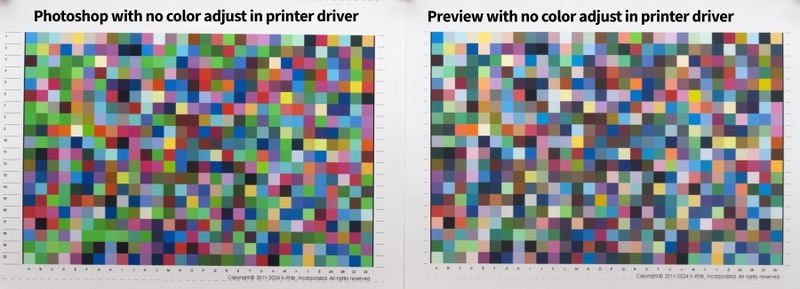
The choice is not which color looks better, but which color is not being adjusted prior to printing. Take a close look at how the different tones of green are being printed in both targets. Apple has nearly unified them all into one tone when Adobe product is used to turn off color management. You may notice some similar treatments in red and blue tones…. Why? This is something that Apple has been interfering with for many years and why Adobe came out with the Adobe Color Utility to get around it… but that get around now fully cut off in new versions of OS X. Does this mean that you can’t print successfully with Adobe products? We find that we have better color accuracy especially in the darker color tones when we print color images via QTR Print Tool and allow Print Tool to apply the color ICC. Apple and Adobe in our opinion have had an acrimonious split. Print Tool is a $50 licensed product available from quadtonerip.com. It also is one of the unique products in which when Color Management is turned off – it really is. Alternatively, it can be used instead of Preview to print your targets using the second set of instructions provided here.
There are two versions of instructions. The first is for those with older versions of OS and who already have Adobe Print Utility. The second one is for those who are on newer versions of OS X and either not download Adobe Color Utility or cannot run it on their OS X.
Instructions #1 for Printing from Older Versions of OS with Adobe Print Utility
New instructions as follows:
1. You will receive instructions for downloading the five pages of targets when you order or you can click here.
2. **** You CAN NOT USE Photoshop nor Lightroom to print these targets because Photoshop and Lightroom cannot print without some form of color management being employed even when color management is turned off in the EPSON printer driver (read above)
3. If you have an older operating system and you already have a copy of Adobe Color Print Utility (otherwise it is no longer available from Adobe), open it, and go to File>Page Setup. All others proceed to page titled Instructions #2 for Printing from Newer Versions of OS with Preview)
4. Set the page setup in Adobe Color Utility to be your paper size oriented in portrait mode. (You should be using Letter sized paper.)
5. Open the first file of the unzipped swatch set (Chart 3000 Patches-i12_1_5.tif).
6. Go to File->Print
7. Select the printer you will be profiling.
8. These EPSON settings are critical:
Paper Size = Letter (sheet) or if in EU, A4 (sheet)
Scale = 100%
Printer Options:
Color Matching = EPSON Color Controls
Printer Settings:
Media Type = Fine Art/ Velvet Fine Art (for all MK use papers) or Photo Paper / Premium Luster Paper (for all PK use papers)
Print Mode = EPSON Precision Dot
Color Mode = No Color Management
Output Resolution = (Your preferred (we prefer 2880)
Super Microweave = On
High Speed = Off (our preference)
Finest Detail = On
9. For Epson printers, select “Last Used Settings” under the Presets menu.
10. A good habit is to save the settings you use to print the targets so you can use them later when you print your work using the custom ICC.
11. Click Print.
12. Open the next swatch file and go directly to File->Print, all the settings should be set to “Last Used Settings” aka your first swatch print settings.
13. Click Print.
14. Repeat steps 12 and 13 until all five sheets are printed.
15. Put a slip sheet between each printed target (plain copy paper works well) and put the five printed targets in a cardboard sandwich to protect them from getting bent in shipping. Tape the corners of the cardboard to hold the prints inside nice and flat, so they don't slide around and scuff the printed surface.
16. Mail to InkjetMall, c/o Custom Profiling, 17 Powder Spring Rd, Topsham, VT 05076
17. Include your desired printer profile names (we will provide names in standard format if the desired names are not included) along with the email address to send the completed ICC profiles to.
18. We send both a complete custom ICC profile along with an i1Profiler environment with all measurement data included just in case the profile needs to be rebuilt or edited with different characteristics in the future.
For any questions with your order email [email protected].
Instructions #2 for Printing from Newer Versions of OS with Preview
New instructions as follows:
1. You will receive instructions for downloading the five pages of targets when you order or you can click here.
2. **** You CAN NOT USE Photoshop nor Lightroom to print these targets because Photoshop and Lightroom cannot print without some form of color management being employed even when color management is turned off in the EPSON printer driver (read above)
3. Launch Preview
4. Open the first file of the unzipped swatch set (Chart 3000 Patches-i12_1_5.tif).
5. Go to File->Print
6. Select the Printer you will be profiling.
7. For Epson printers, select “Last Used Settings” under the Presets menu.
8. These EPSON settings are critical:
Paper Size = Letter (sheet) or if in EU, A4 (sheet)
Scale = 100%
Printer Options:
Color Matching = EPSON Color Controls
Printer Settings:
Media Type = Fine Art/ Velvet Fine Art (for all MK use papers) or Photo Paper / Premium Luster Paper (for all PK use papers)
Print Mode = EPSON Precision Dot
Color Mode = No Color Management
Output Resolution = (Your preferred (we prefer 2880)
Super Microweave = On
High Speed = Off (our preference)
Finest Detail = On
9. A good habit is to save these settings you use to print the targets so you can use them later when you print your work using the custom ICC. You can do that under the Presets tab where you set Last Used Settings. In that menu select Save Current Settings as Preset and use a name such as “Printing with a custom ICC”, then select Custom Preset, and then OK. It will now appear in Presets.
109. Click Print.
12. Open the next swatch file and go directly to File->Print, all the settings should be set to “Last Used Settings” aka your first swatch print settings.
13. Click Print.
14. Repeat steps 12 and 13 until all five sheets are printed.
15. Put a slip sheet between each printed target (plain copy paper works well) and put the five printed targets in a cardboard sandwich to protect them from getting bent in shipping. Tape the corners of the cardboard to hold the prints inside nice and flat, so they don't slide around and scuff the printed surface.
16. Mail to InkjetMall, c/o Custom Profiling, 17 Powder Spring Rd, Topsham, VT 05076
17. Include your desired printer profile names (we will provide names in standard format if the desired names are not included) along with the email address to send the completed ICC profiles to.
18. We send both a complete custom ICC profile along with an i1Profiler environment with all measurement data included just in case the profile needs to be rebuilt or edited with different characteristics in the future.
For any questions with your order email [email protected].
This is a preview of the recently viewed products by the user.
Once the user has seen at least one product this snippet will be visible.
Once the user has seen at least one product this snippet will be visible.
Recently viewed Products
What's Included:
You get one custom ICC profile made from the printed test targets that you supply to us, according to our instructions.
Compatibility:
Attributes:
| Product Type | Service or Software |
| Brand | Vermont PhotoInkjet |
There are no accessory products.
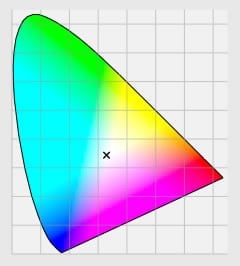
![[ps-15min] Hand holding phone support: 1 call (15min or less)](/web/image/product.product/16958/image_128/%5Bps-15min%5D%20Hand%20holding%20phone%20support:%201%20call%20%2815min%20or%20less%29.jpg)
![[ps-1h] Hand holding phone support: 60 minute block](/web/image/product.product/16959/image_128/%5Bps-1h%5D%20Hand%20holding%20phone%20support:%2060%20minute%20block.jpg)